Working with a lot of compressed (.ZIP) folders can have some interesting side effects when you decompress them. Windows will list all the folders (and subfolders) as having a last modified date of when you decompressed the file. That may be well and good for most people, but it annoyed me to no end because I typically sort directories by the Last Modified Date as I work with the most recent files the most often. Plus, downloading a file that hasn't been updated in a couple years and unzipping it can cause some confusion when you see the folder as being last modified today, but every file in it was created/modified a few years ago. Why not have the folder actually reflect the date it was last modified by the files, not the OS? That makes better sense to me, so I created a dead simple console app to do just that.
The console application will recursively go down a directory structure and give you a status of the folders and the Last Modified Date's new value. By default, it will go down a maximum of 300 folders. That should more than cover most directory trees. If you want to limit it to only a couple levels, you can call the application from the command line, passing in a number after the folder and it will recourse only that many levels.
One thing you'll notice in the output (more so if you run it in a console window rather than from the context menu that's part of the installer) is that the path names are rarely wider than the screen. There's a few different ways to accomplish this task, and since I'm not a fan of depending on system libraries in managed code, I took the approach of implementing the function myself based on code I found online. I can't recall where I originally came across it, but I modified a couple logic errors that were in it. Take a look at the DirectoryUpdater.CompactFilePath() method if you're interested.
I also built a Windows Installer Xml (WiX) installer because it's so much easier to just right-click on a folder and tell it to update the last modified date. So as a custom action in the installer it creates the appropriate registry keys for the context action. As I'm still extremely new to WiX, the only way to have it install them is to choose a Custom install and change the "Context Menu" item to "Will be installed on local hard drive". Hopefully will get that figured out at some point.

Source code download from here.
Executable download from here.
MSI Installer download from here.

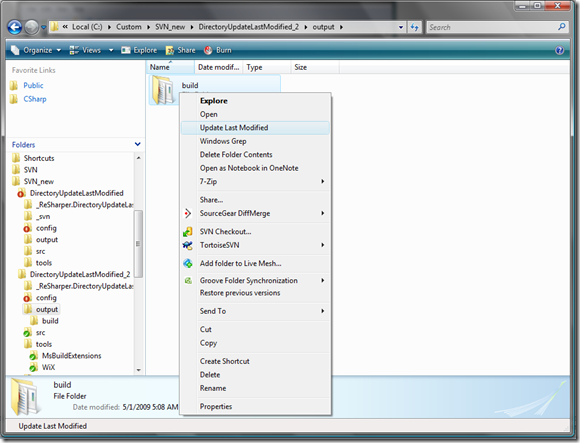


No comments:
Post a Comment